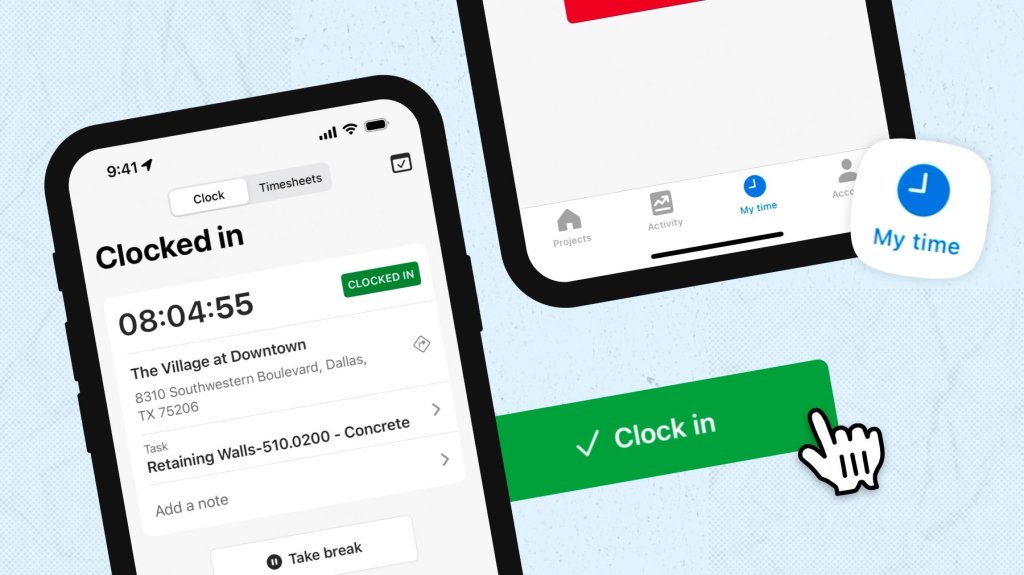On Raken’s mobile app, you can easily manage employee time and clock in your crews in bulk right from the jobsite.
Use your phone or tablet to:
Quickly create time cards for groups of employees
Edit logged time
View past timesheets
Step 1: Create an employee group
If you haven’t already, you’ll need to set up your crew as an employee group.
Create the group
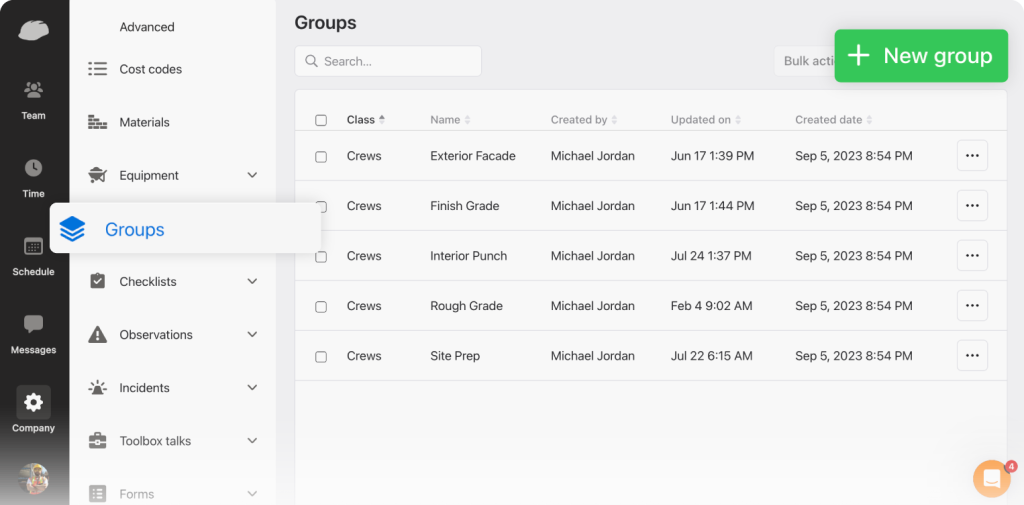
Log into our web app
Click the Company option from the left navigation
Click Groups
Click the green + New Group button in the upper right corner
In the popup window, select Crews as the Class for the new group
Add a crew name
Click the orange Save button
Your crew will now appear in the list of groups on the Groups page.
Add employees to your group
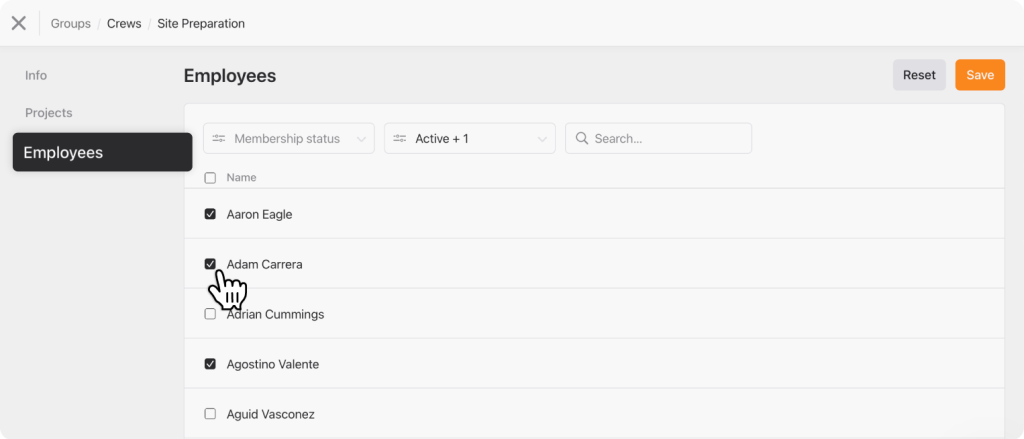
Select the group you just created for your crew to add employees. Then:
Click the Employees option on the left side of the page.
Select which employees you would like to add to the group
Click the orange Save button on the top right
Assign the crew to a project
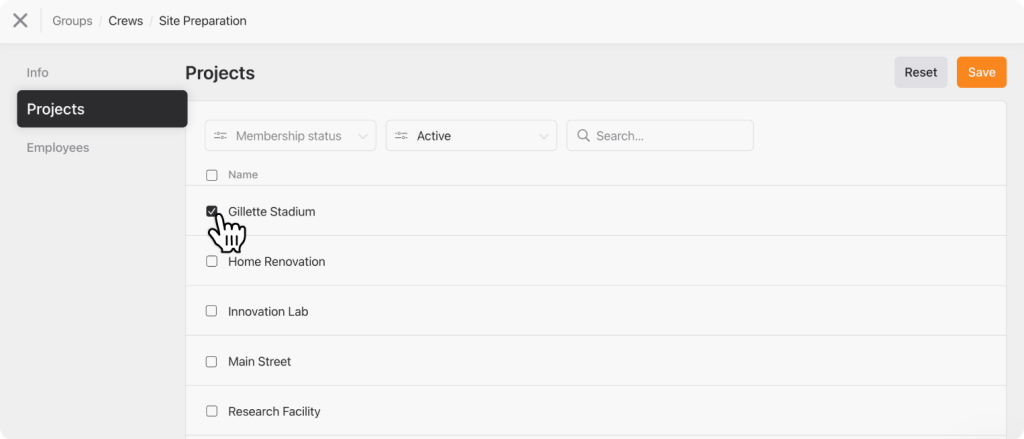
In that same window, select Projects from the left side menu. Select all the projects you would like the group to be assigned to and click the Save button. Now you can start using the bulk clock in functionality!
Mostly using mobile? You can also create crews through the mobile app directly from the field. Click the link below to learn more.
Get detailed instructions for creating and managing employee groups >
Step 2: Clock in crews in bulk on mobile
To access bulk clock in, log into the Raken mobile app. Tap the Time button in the bottom menu, select your crew, then tap the Clock tab found near the top of the screen.
Clock your crews in or out
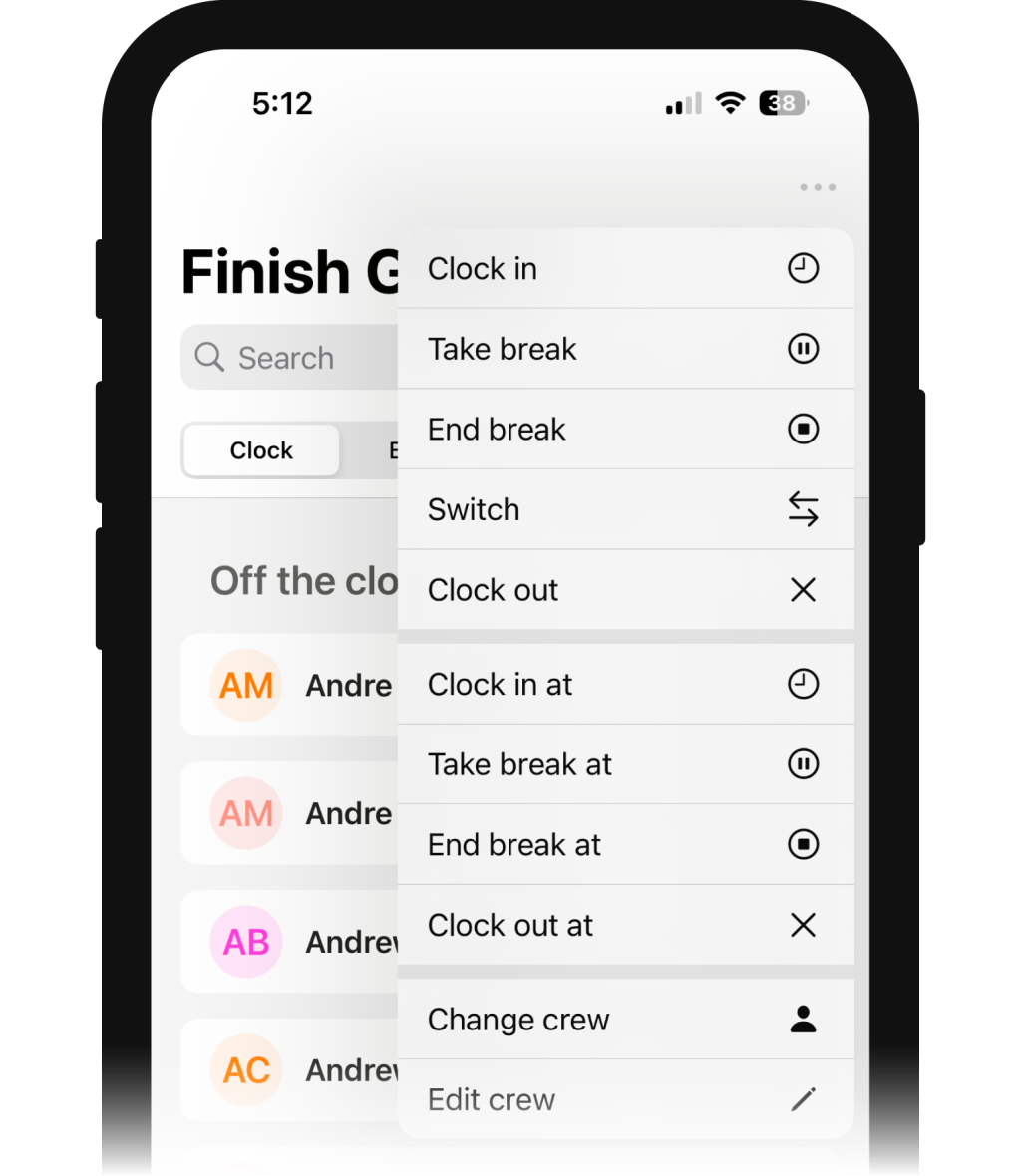
Make sure the correct crew is selected
Use the three dots in the upper right corner of your screen to choose the time activity action that you would like to perform (Such as clock in, clock out, or take break)
Select all or specific employees from your crew
Choose the project
If the employees’ time policy requires a cost code and allows for cost code switching, you can select a cost code (Learn more about policies here)
Tap the orange button found in the top right corner of the screen to complete your selected action
Repeat these steps to perform any additional time activities as needed.
You can also review and edit crew time whether you entered it or they did.
Learn more about managing crew time using Raken’s mobile app >
Some features may not be available with your plan or are only available to specific users—check with our customer success team for more details.
Not tracking time in Raken?
Explore our flexible time entry options and see how Raken improves time tracking accuracy and speeds up the payroll process.