When you need to manage time on the go, Raken has you covered. See how easy it is to review, approve, and edit time cards from the field using our mobile app.
Manage crew time in the Raken app
To get started, log into Raken’s mobile app on your phone or tablet. Then, tap the Time tab.
If this is the first time you’re accessing this screen, follow the prompts to add your crew. Or, if a different crew is already selected, use the button with 3 dots in the top right corner of your screen to add or select a new one.
Once the right crew is selected, you’ll see four different tabs:
Clock
Entries
Summary
Review
Clock
Use this tab to clock your crew members in or out.
Get more info on bulk clock in >
Entries
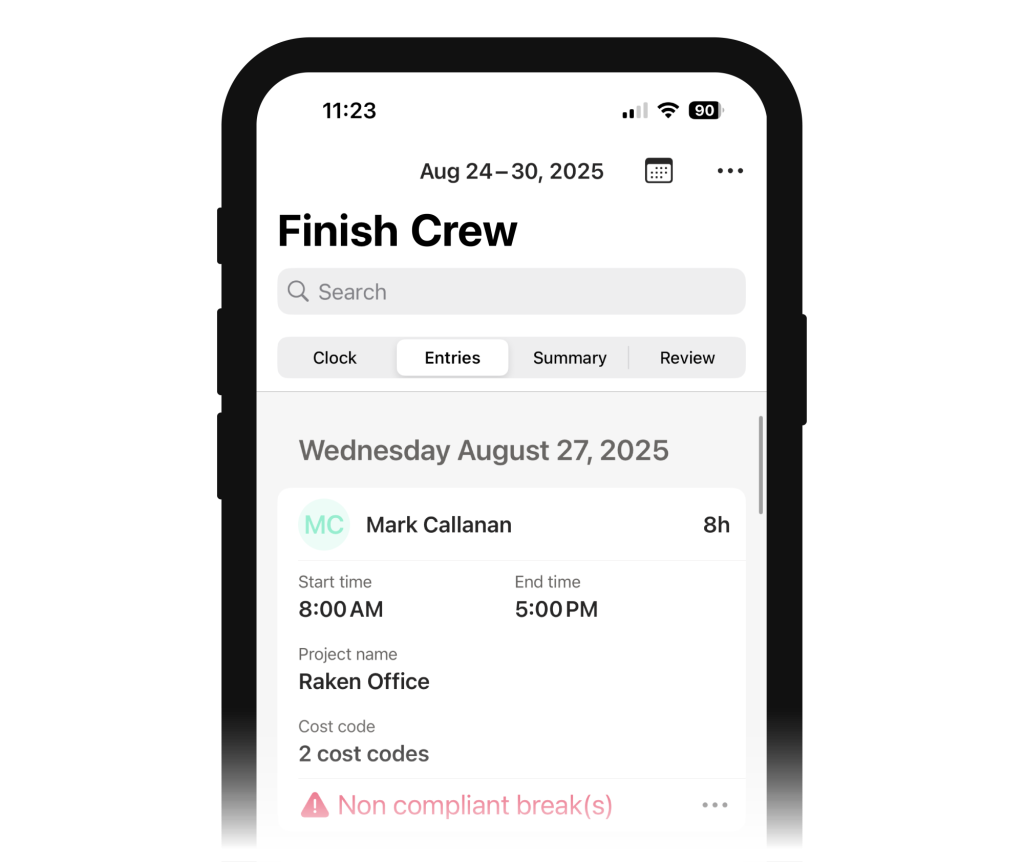
In the Entries tab, you’ll see individual time card entries for each employee in the selected crew. Tap a time entry to review or edit the details.
The Calendar icon in the top right of your screen can be used to switch your view to different pay periods.
Next to the calendar icon is a button with 3 dots. Tap them and choose Approve all from the drop down menu to approve all time cards in the selected pay period, or use the other options to switch or edit your selected crew.
Get summaries of time
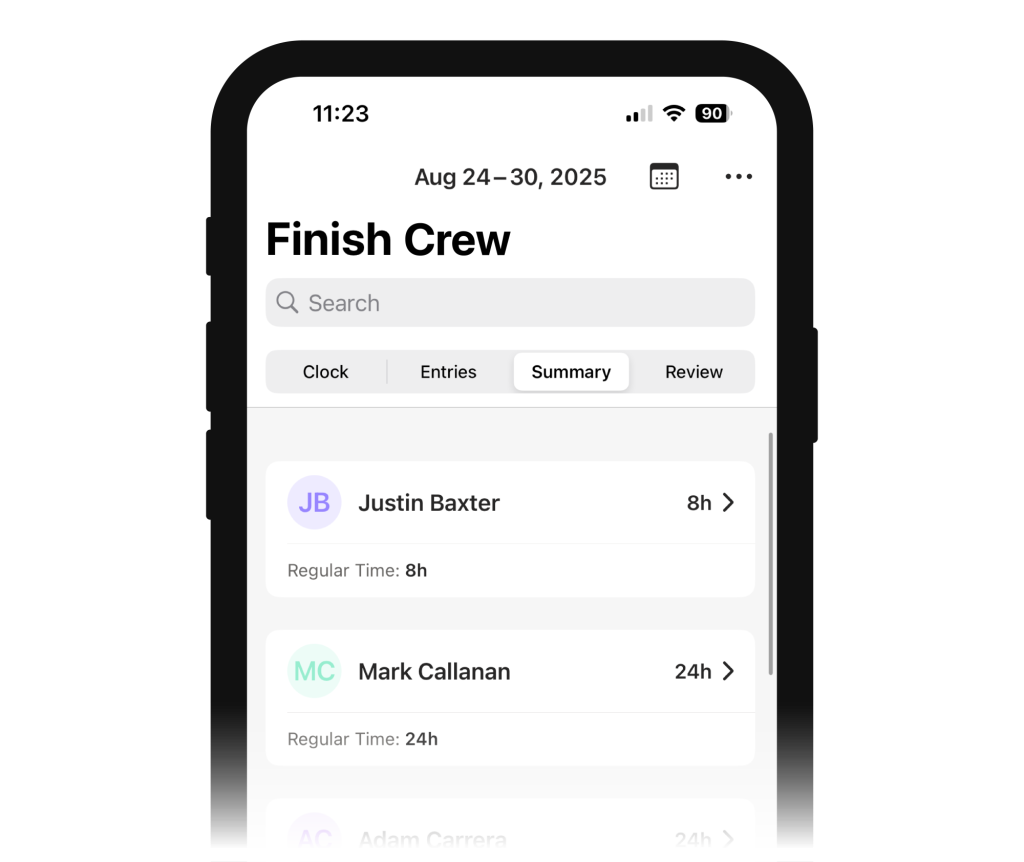
The Summary tab shows a list of employees from your crew with a total view of all their time logged for the most recent pay period. Tapping an employee’s name will display each individual time entry for that employee.
Like with Entries, use the Calendar icon to select a different pay period, and use the ellipses button to quickly approve all hours.
Review sign offs and more
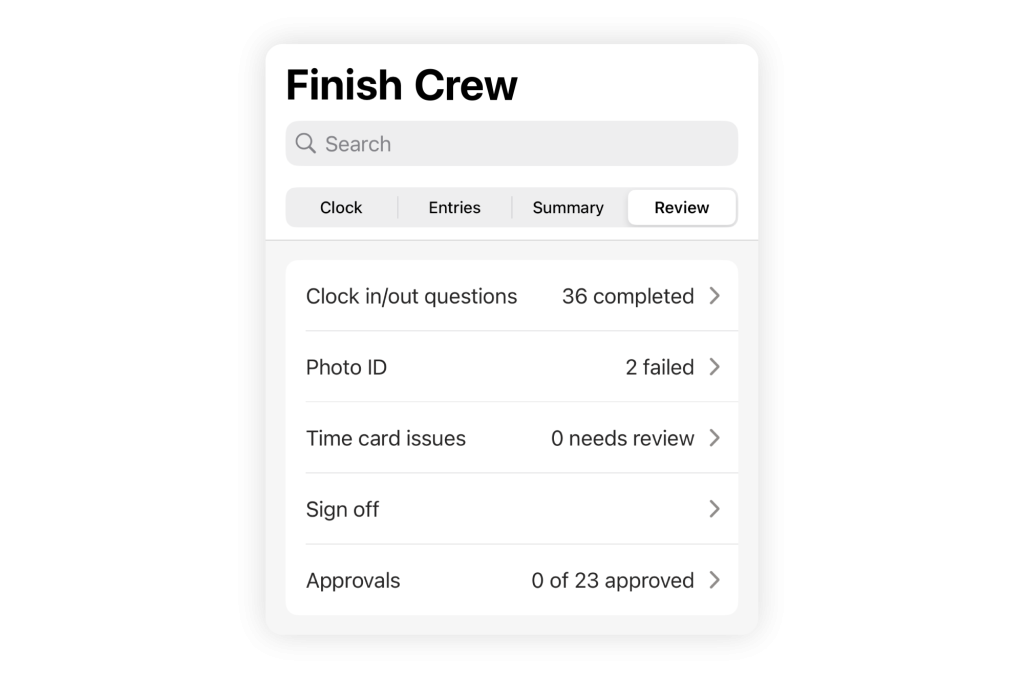
Tap the Review tab to quickly see employees’ answers to clock in/out questions, assess failed AI Photo ID attempts, or take a closer look at how employees are tracking time.
You can:
Review the responses that employees provide when answering clock in/out questions.
Review failed image verification for employee time cards
Review errors for time cards captured by employees in your crew
See if employees have signed off on their time cards.
Approve and review previous time cards
Learn more about managing crew time using Raken’s mobile app >
Some features may not be available with your plan or are only available to specific users—check with our customer success team for more details.
Not tracking time in Raken?
Make tracking time easy with our field-first entry tools. Then, automatically integrate time data with your accounting software for faster, more accurate payroll.
